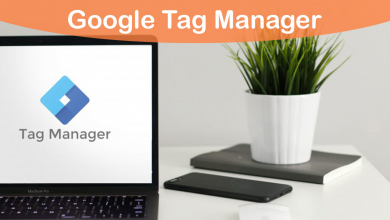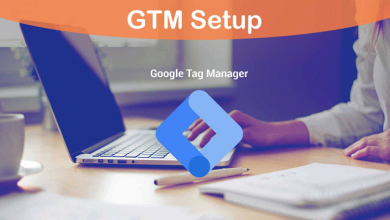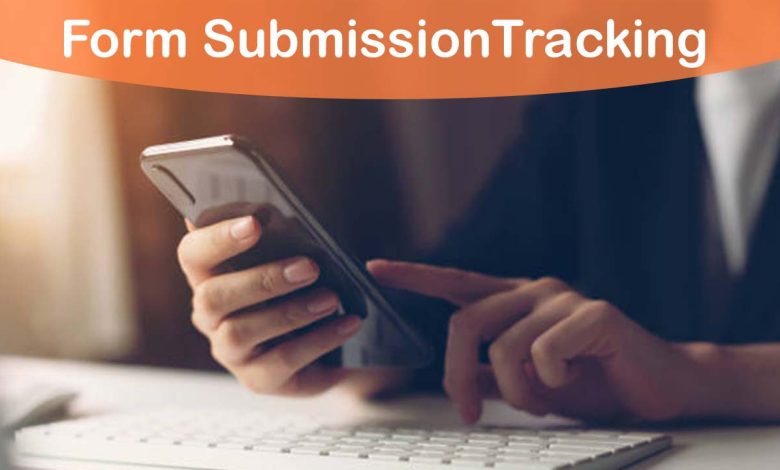
Form submissions are crucial in measuring the success of a website.
With the help of form submission tracking, website owners can track the number of submissions, where they are coming from and the conversion rate.
This article will provide a step-by-step guide on how to set up form submission tracking using Google Tag Manager.
Tracking Form Submissions with Google Tag Manager
Step 1: Create a new tag in Google Tag Manager
Step 2: Select the type of tag to be “Google Analytics: Universal Analytics”
Step 3: Configure the tag by selecting the tracking ID and setting the track type as “Event”
Step 4: Add a trigger to fire the tag on form submission
Step 5: Preview and publish the container in Google Tag Manager
These steps will help you track form submissions in Google Analytics. You can view the form submissions in the “Events” section in Google Analytics.
Benefits of Form Submission Tracking:
- Improved Conversion Rate: By tracking form submissions, website owners can determine the conversion rate and make improvements to increase it.
- Better Understanding of Customer Behavior: Form submission tracking provides insights into the customer behavior and the pages on the website where they are submitting the form.
- Increased ROI: By tracking form submissions, website owners can optimize their website to increase the number of submissions, leading to an increased return on investment (ROI).
What is Google Tag Manager?
Read this section if you don’t have any idea what Google Tag Manager is…
Google Tag Manager (GTM) is a free tool provided by Google that helps manage and implement marketing and analytics tags on a website without the need for editing code. GTM makes it easy to add and update tags, including tracking codes for form submissions, on a website.
Setting Up Google Tag Manager:
Before setting up form submission tracking, you will need to set up Google Tag Manager on your website.
Step 1: Create an account on Google Tag Manager
Step 2: Create a container for your website
Step 3: Install the Google Tag Manager code on your website
Once you have completed these steps, you will be ready to set up form submission tracking.
Where Can I See the Data of Form Submissions?!
Google Analytics Universal
To view form submission tracking data in Google Analytics, follow these steps:
- Log in to your Google Analytics account.
- Navigate to the “Reporting” tab.
- Under “Standard Reports”, click on “Events” to view the event tracking data.
- In the “Event Category” section, you can see the form submissions under the category that you specified in the Google Tag Manager setup.
- You can also view the form submissions by clicking on “Event Label” to see the specific form submissions.
In Google Analytics, you can also view form submission tracking data in the form of graphs and charts to get a visual representation of the data. To do this, you can use the “Real-Time” or “Audience” reports.
Under the “Real-Time” reports, you can view the number of form submissions in real-time as they are happening on your website. This can give you a quick idea of how many submissions you are receiving and how they are performing.
In the “Audience” reports, you can view form submission tracking data by audience segments such as geographic location, device type, and more. This can help you understand the behavior and preferences of your website’s audience, which can be useful in making further improvements to your website.
In conclusion, form submission tracking data can be found in the “Events” section of the Google Analytics reporting tab. This data can be used to measure the success of your website and make improvements to increase conversions and ROI.
Google Analytics Version 4
In Google Analytics 4 (GA4), form submissions tracking data can be found in the “Events” section. Here’s how to access it:
- Log in to your Google Analytics 4 account.
- Click on the “Events” tab on the left-side menu.
- In the “Events” section, you will see a list of all the events that are being tracked, including form submissions.
- To view specific form submission data, click on the “Event” name that corresponds to the form submissions.
- You can view various metrics related to form submissions, such as number of events, conversion rate, and more.
In addition to the standard metrics, GA4 provides a wealth of data that you can use to analyze and gain insights into your form submissions. You can create custom reports, explore data through the Analysis Hub, and even build custom dashboards to get a deeper understanding of your form submission tracking data.
In conclusion, form submission tracking data in GA4 can be found in the “Events” section, where you can view various metrics and explore the data in greater detail to make informed decisions about your website and marketing strategies.