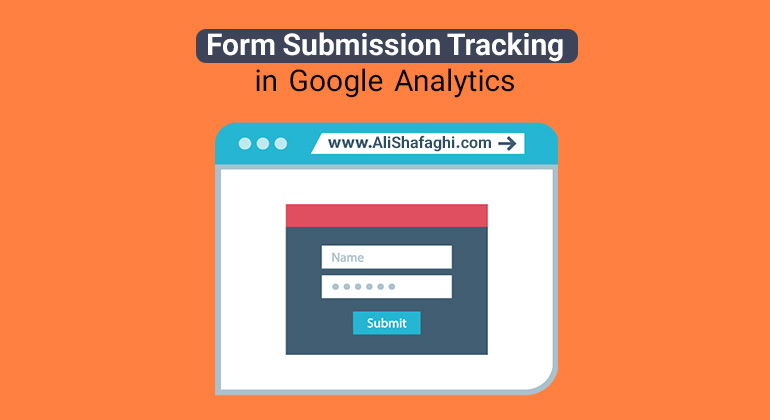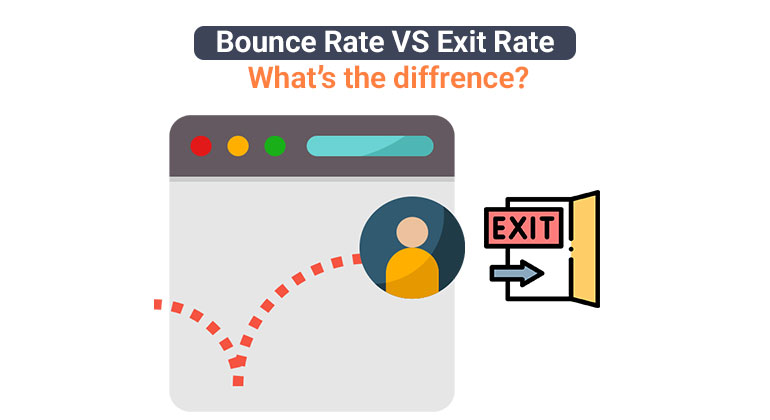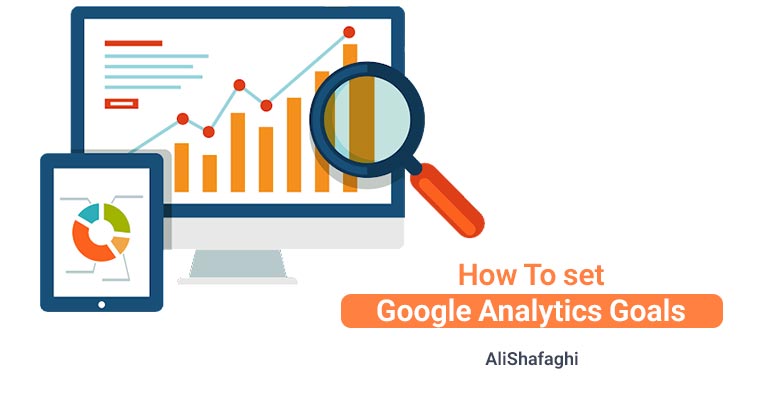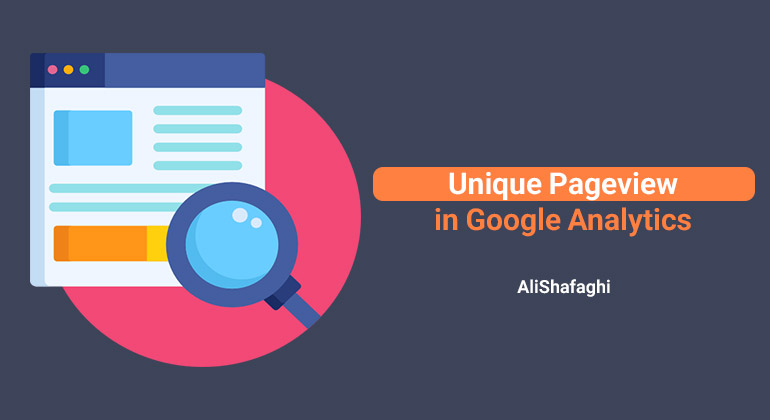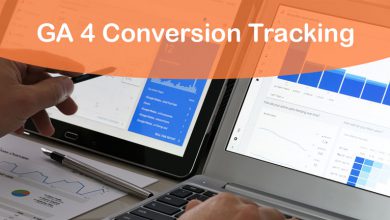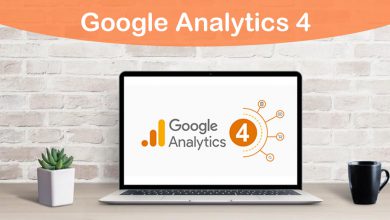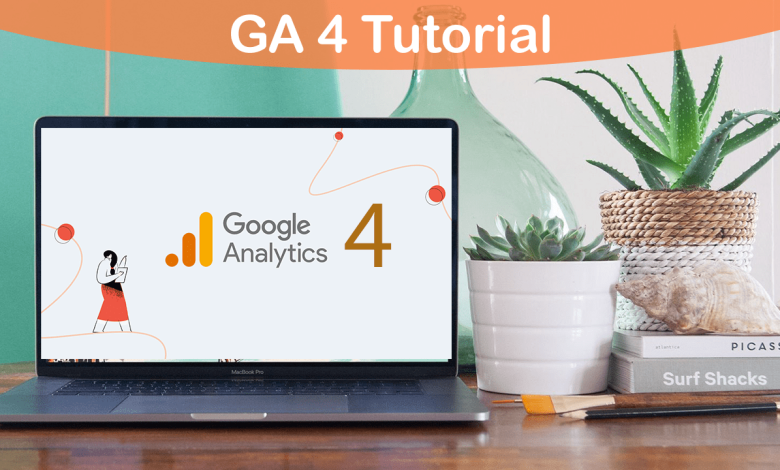
Google Analytics 4 (GA4) is a powerful tool that provides invaluable insights into website and app performance.
In this comprehensive tutorial, we will delve into the various sections and reports within GA4, accompanied by an in-depth video guide.
Whether you’re a beginner or an experienced user, this tutorial will help you navigate through GA4 and leverage its features to gain meaningful data-driven insights.
Google Analytics 4 Tutorial
This tutorial aims to provide a step-by-step walkthrough of Google Analytics 4, highlighting its key sections and reports.
We will cover everything from setting up a GA4 property to exploring audience insights, user acquisition, behavior analytics, and conversion tracking.
The accompanying video guide will visually demonstrate how to access and interpret the data within each section, enabling you to make informed decisions to optimize your digital strategies.
Each section contains additional reports and features that provide more granular insights into your website or app’s performance. Exploring these sections and reports in Google Analytics 4 empowers you to make data-driven decisions, optimize your marketing strategies, and drive better results for your business.
Home:
The Home section provides a high-level overview of your website or app’s key metrics, such as active users, conversion rates, and revenue. It offers a snapshot of your performance and allows you to customize the displayed cards to focus on the metrics most important to your business.
Realtime:
The Realtime section shows you the current activity on your website or app in real-time. You can monitor the number of active users, their geographic location, the pages they’re viewing, and the events they’re triggering. It’s useful for tracking live campaigns, monitoring content performance, or analyzing the impact of recent changes.
Audience:
The Audience section provides insights into your website or app’s users. You can explore demographic information, including age, gender, and interests. It also offers details about user behavior, such as session duration, engagement, and device usage. This information helps you understand and segment your audience for targeted marketing campaigns.
Acquisition:
The Acquisition section focuses on how users find and arrive at your website or app. It provides data on channels, sources, and mediums, allowing you to measure the effectiveness of your marketing efforts. You can track organic and paid search, social media referrals, direct traffic, and more.
Behavior:
The Behavior section analyzes how users interact with your website or app. It provides reports on page views, content performance, site search, and events triggered by users. You can identify popular pages, analyze user flow, and evaluate the effectiveness of your content strategy.
Advertising
The Advertising section in Google Analytics 4 focuses on providing insights and tracking the performance of your advertising campaigns. It helps you understand the effectiveness of your marketing efforts, optimize your ad spend, and measure the impact of your ads on user behavior and conversions.
Conversions:
The Conversions section allows you to track and analyze conversion events. You can set up specific event, such as form submissions or purchases, and monitor their completion rates. It provides insights into conversion funnels, allowing you to identify bottlenecks and optimize the user journey.
Explore:
The Explore section offers an ad hoc analysis capability, enabling you to create custom reports and conduct in-depth data exploration. You can build custom segments, apply filters, and compare metrics to gain deeper insights into user behavior and performance.
DebugView:
The DebugView section is a developer-focused tool that helps identify issues with your implementation. It displays real-time data collection information, such as hits and parameters, allowing you to troubleshoot tracking issues and ensure accurate data collection.
Admin:
The Admin section provides access to the administrative settings of your Google Analytics 4 property. You can manage user permissions, create custom dimensions and metrics, configure data settings, and integrate with other platforms.
Each section contains additional reports and features that provide more granular insights into your website or app’s performance. Exploring these sections and reports in Google Analytics 4 empowers you to make data-driven decisions, optimize your marketing strategies, and drive better results for your business.